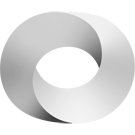Editing Streaming for Dummies
The edit can be undone. Please check the comparison below to verify that this is what you want to do, and then publish the changes below to finish undoing the edit.
| Latest revision | Your text | ||
| Line 7: | Line 7: | ||
The general approach here is: | The general approach here is: | ||
* To get started, let's just get this working using | * To get started, let's just get this working using a '''laptop and its built-in camera'''. | ||
* Host a '''Zoom | * Host a '''Zoom webinar''' with only you in it. No one else. | ||
* '''Multi-stream''' the feed to an arbitrary number of platforms | * '''Multi-stream''' the feed to an arbitrary number of platforms: | ||
** '''Periscope''' | ** '''Periscope''' | ||
** '''Twitch''' | ** '''Twitch''' | ||
| Line 21: | Line 21: | ||
== Zoom == | == Zoom == | ||
* You'll want to pay the '''Pro Zoom''' for '''$15/month'''. (You need the Pro Plan in order to re-stream to Periscope, Twitch, etc.) | * You'll want to pay the '''Pro Zoom''' for '''$15/month'''. (You need the Pro Plan in order to re-stream to Periscope, Twitch, etc.) | ||
* Plus '''Basic Webinar Addon''' for '''$40/month'''. (In order to show slides.) | |||
<!-- * Webinar addon price [40 - 6500] $ / month This allows for [1e2-1e4] people --> | <!-- * Webinar addon price [40 - 6500] $ / month This allows for [1e2-1e4] people --> | ||
<!-- * The webinar addon allows for questions, polling, panelists etc. Not sure what your desired format is. Just the Pro Zoom price will be sufficient to stream if you do not care for the webinar features. --> | <!-- * The webinar addon allows for questions, polling, panelists etc. Not sure what your desired format is. Just the Pro Zoom price will be sufficient to stream if you do not care for the webinar features. --> | ||
| Line 33: | Line 34: | ||
<div class="shadow" style="display: inline-block"> | <div class="shadow" style="display: inline-block"> | ||
https://theportal.wiki/images/ | https://theportal.wiki/images/8/8b/Options.png | ||
</div> | </div> | ||
| Line 39: | Line 40: | ||
<div class="shadow" style="display: inline-block"> | <div class="shadow" style="display: inline-block"> | ||
https://theportal.wiki/images/b/ | https://theportal.wiki/images/b/bb/Order_Summary.png | ||
</div> | </div> | ||
| Line 45: | Line 46: | ||
== Restream.io == | == Restream.io == | ||
Restream allows you to send your '''Zoom''' meeting to many different '''streaming endpoints''' | Restream allows you to send your '''Zoom''' meeting to many different '''streaming endpoints'''. | ||
* Sign up to the service here: <span class="highlight">https://restream.io/</span> | * Sign up to the service here: <span class="highlight">https://restream.io/</span> | ||
* Copy down the '''RTMP URL''' and Key for later. | |||
* Copy down the '''RTMP URL''' and | |||
<div class="shadow" style="display: inline-block"> | <div class="shadow" style="display: inline-block"> | ||
| Line 84: | Line 84: | ||
<div class="shadow" style="display: inline-block"> | <div class="shadow" style="display: inline-block"> | ||
https://theportal.wiki/images/1/1c/Meeting_advanced.png | https://theportal.wiki/images/1/1c/Meeting_advanced.png | ||
</div> | </div> | ||
| Line 115: | Line 111: | ||
* Enter in the information previously saved and go! | * Enter in the information previously saved and go! | ||
* Your meeting should now be streaming to as many stream endpoints as you configured in Restream. You can check your Restream dashboard to see if everything is working. | * Your meeting should now be streaming to as many stream endpoints as you configured in Restream. You can check your Restream dashboard to see if everything is working. | ||
== Original PDF from Cam == | == Original PDF from Cam == | ||
* [https://theportal.wiki/images/c/c1/Streaming.pdf PDF Instructions for Eric] - This is the source document that we used to create this wiki page. | * <span class="highlight">[https://theportal.wiki/images/c/c1/Streaming.pdf PDF Instructions for Eric]</span> - This is the source document that we used to create this wiki page. | ||
== Related Pages == | == Related Pages == | ||
* [[Services to Speak to an Audience]] | * [[Services to Speak to an Audience]] | ||