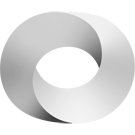Editing Streaming for Dummies
The edit can be undone. Please check the comparison below to verify that this is what you want to do, and then publish the changes below to finish undoing the edit.
| Latest revision | Your text | ||
| Line 7: | Line 7: | ||
The general approach here is: | The general approach here is: | ||
* Host a '''Zoom webinar''' | |||
* Host a '''Zoom | * '''Multi-stream''' the feed to an arbitrary number of platforms | ||
* '''Multi-stream''' the feed to an arbitrary number of platforms | ** Periscope | ||
** | ** Twitch | ||
** | |||
** YouTube | ** YouTube | ||
** Facebook | ** Facebook | ||
== Zoom == | == Zoom == | ||
* You'll want to pay the '''Pro Zoom''' | * You'll want to pay the '''Pro Zoom''' price '''$15/month'''. (You need the Pro Plan in order to re-stream to Periscope, Twitch, etc.) | ||
* You '''don't''' need to pay for the Webinar price. (That's overkill for now.) | |||
<!-- * Webinar addon price [40 - 6500] $ / month This allows for [1e2-1e4] people --> | <!-- * Webinar addon price [40 - 6500] $ / month This allows for [1e2-1e4] people --> | ||
<!-- * The webinar addon allows for questions, polling, panelists etc. Not sure what your desired format is. Just the Pro Zoom price will be sufficient to stream if you do not care for the webinar features. --> | <!-- * The webinar addon allows for questions, polling, panelists etc. Not sure what your desired format is. Just the Pro Zoom price will be sufficient to stream if you do not care for the webinar features. --> | ||
=== Make an account at Zoom === | === Make an account at Zoom Link to the website here === | ||
Go to plans and pricing and buy the '''Pro Subscription'''. | Go to plans and pricing and buy the '''Pro Subscription'''. | ||
<div class="shadow" style="display: inline-block"> | <div class="shadow" style="display: inline-block"> | ||
| Line 30: | Line 26: | ||
</div> | </div> | ||
* On this page select | * On this page select to to be '''billed monthly'''<!--- and include the additional webinar addon -->. | ||
<div class="shadow" style="display: inline-block"> | <div class="shadow" style="display: inline-block"> | ||
https://theportal.wiki/images/ | https://theportal.wiki/images/8/8b/Options.png | ||
</div> | </div> | ||
* Your '''checkout''' should now look like | * Your '''checkout''' should now look like. | ||
<div class="shadow" style="display: inline-block"> | <div class="shadow" style="display: inline-block"> | ||
https://theportal.wiki/images/b/ | https://theportal.wiki/images/b/bb/Order_Summary.png | ||
</div> | </div> | ||
| Line 45: | Line 41: | ||
== Restream.io == | == Restream.io == | ||
Restream allows you to send your '''Zoom''' meeting to many different '''streaming endpoints''' | Restream allows you to send your '''Zoom''' meeting to many different '''streaming endpoints'''. | ||
* Sign up to the service here: | * Sign up to the service here: https://restream.io/ | ||
* Copy down the '''RTMP URL''' and Key for later. | |||
* Copy down the '''RTMP URL''' and | |||
<div class="shadow" style="display: inline-block"> | <div class="shadow" style="display: inline-block"> | ||
| Line 55: | Line 50: | ||
</div> | </div> | ||
* Once signed up the most important information is in the main dashboard. You will be pointing your Zoom meeting to this endpoint later and it will be re-broadcasted by this service. Once you have noted that down, you must connect your endpoints. | * Once signed up the most important information is in the main dashboard. You will be pointing your Zoom meeting to this endpoint later and it will be re-broadcasted by this service. Once you have noted that down, you must connect your endpoints figure. | ||
<div class="shadow" style="display: inline-block"> | <div class="shadow" style="display: inline-block"> | ||
| Line 84: | Line 79: | ||
<div class="shadow" style="display: inline-block"> | <div class="shadow" style="display: inline-block"> | ||
https://theportal.wiki/images/1/1c/Meeting_advanced.png | https://theportal.wiki/images/1/1c/Meeting_advanced.png | ||
</div> | </div> | ||
* Enable the streaming option and paste in the information previously written down from the "Restream" dashboard. This is in effect a post it note. When you want to go live, this info box will be displayed so you can configure the livestream quickly. | * Enable the streaming option and paste in the information previously written down from the "Restream" dashboard. This is in effect a post it note. When you want to go live, this info box will be displayed so you can configure the livestream quickly. | ||
== How to launch an event == | === How to launch an event === | ||
You have to configure your speakers and microphone before your first time. | You have to configure your speakers and microphone before your first time. | ||
| Line 115: | Line 106: | ||
* Enter in the information previously saved and go! | * Enter in the information previously saved and go! | ||
* Your meeting should now be streaming to as many stream endpoints as you configured in Restream. You can check your Restream dashboard to see if everything is working. | * Your meeting should now be streaming to as many stream endpoints as you configured in Restream. You can check your Restream dashboard to see if everything is working. | ||
== Original PDF from Cam == | == Original PDF from Cam == | ||
* [https://theportal.wiki/images/c/c1/Streaming.pdf PDF Instructions for Eric] - | * <span class="highlight">[https://theportal.wiki/images/c/c1/Streaming.pdf PDF Instructions for Eric]</span> - We can turn this into a wiki page later on, but for the time being here's a PDF that Cam made. | ||
== Related Pages == | == Related Pages == | ||
* [[Services to Speak to an Audience]] | * [[Services to Speak to an Audience]] | ||